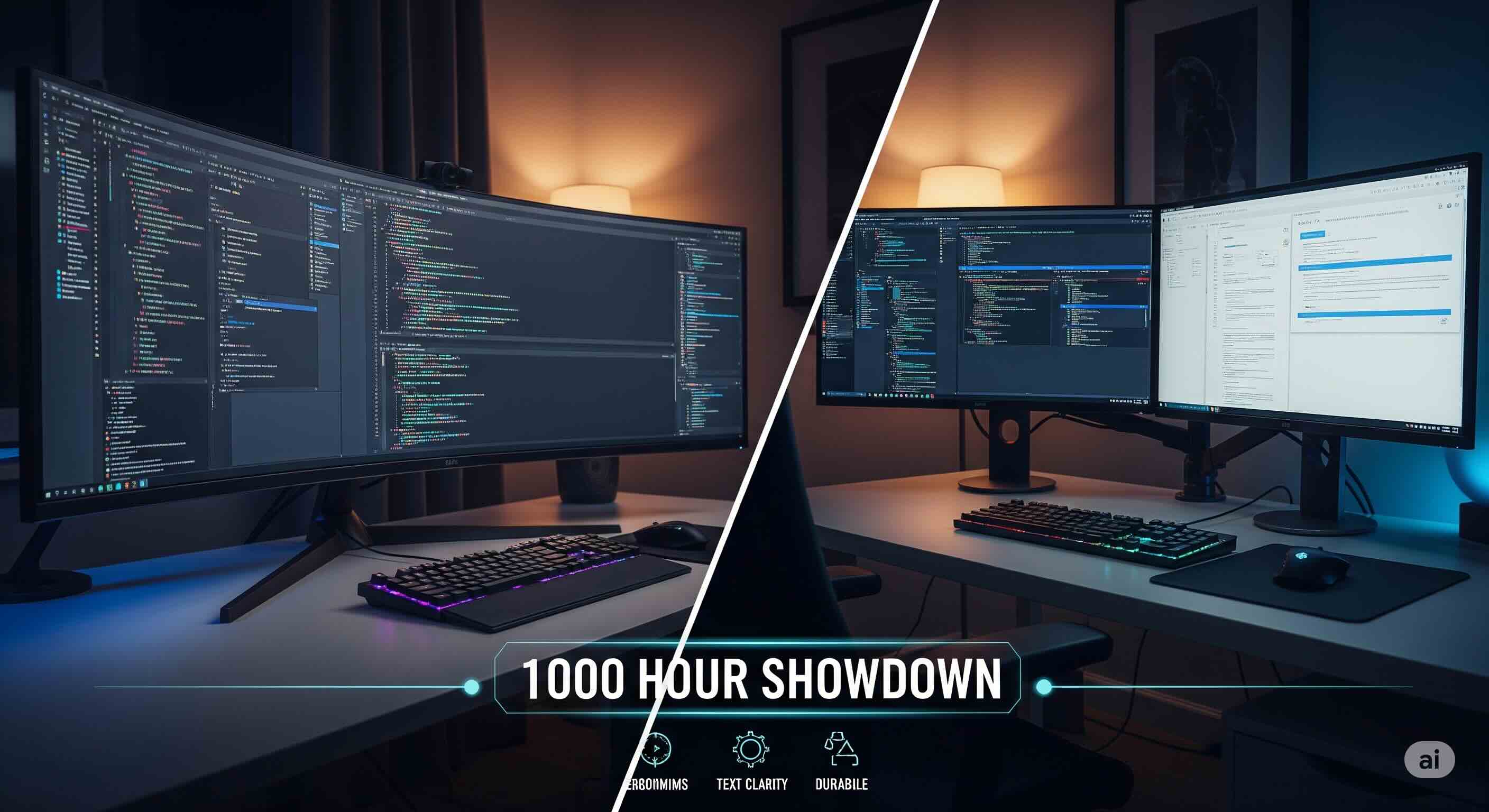Introduction: The Battle for Your Coding Sanctuary
For a developer, the monitor setup is more than just a peripheral; it's the command center, the digital canvas, the very sanctuary where logic and creativity converge. The quest for the perfect screen configuration is a rite of passage, and it almost always culminates in a single, epic showdown: the seamless, immersive sweep of a curved ultrawide versus the modular, multitasking power of a dual flat-panel setup.
As a display engineer who has spent over a decade building, calibrating, and optimizing workstations for everyone from indie developers to entire enterprise-level programming teams, I've seen this debate rage in countless forums and team chats. The arguments are passionate because the stakes are high—productivity, comfort, and focus all hang in the balance. But theoretical debates and spec-sheet comparisons only go so far.
To provide a definitive, experience-backed answer, we decided to move beyond theory. We staged a 1000-hour showdown, pitting a top-tier 34-inch curved ultrawide against a classic dual 27-inch 4K flat-panel setup. For over three months, these configurations were subjected to the daily grind of coding, debugging, documentation-diving, and compiling. We didn't just look at them; we lived with them. This is the story of that test—a deep dive into ergonomics, text clarity, and long-term durability to finally help you choose the right command center for your needs.
Setting the Stage: The Contenders and Our Test Methodology
To ensure a fair fight, we selected two highly representative setups that reflect the most common choices for serious developers today.
- The Ultrawide Champion: A 34-inch IPS Curved Ultrawide monitor with a 3440x1440 (WQHD) resolution and a gentle 1900R curvature.
- The Dual-Panel Powerhouse: A pair of 27-inch IPS Flat-Panel monitors, each with a 3840x2160 (4K) resolution.
Our 1000-hour test was designed to simulate a real-world developer workflow. This included 8-10 hours per day of intensive use with IDEs (VS Code, JetBrains), multiple browser windows for documentation (MDN, Stack Overflow), terminal sessions, and collaboration tools like Slack and Teams. We meticulously logged our findings across four key rounds.
Round 1: Screen Real Estate & Workflow Management
The first impression is all about the canvas. How much space do you have, and how do you use it?
The Ultrawide Experience: A Seamless Ocean of Pixels
Setting up the ultrawide is undeniably simpler: one monitor, one stand, one cable. The immediate benefit is the complete absence of a central bezel, creating a single, uninterrupted panoramic view. For tasks that benefit from a long horizontal timeline, like reviewing extensive log files, it's an absolute dream. However, managing this vast space requires discipline or a window manager like Windows PowerToys' FancyZones to avoid chaos.
The Dual Monitor Advantage: Compartmentalized Control
The dual monitor setup offers a fundamentally different philosophy: structured separation. The central bezel, while visually disruptive, creates a powerful psychological divide. Our most common configuration quickly became the primary 27-inch monitor for the main IDE, with the secondary monitor in portrait (vertical) mode. This "code and scroll" layout is exceptionally powerful for viewing long documentation pages or terminal output. This modularity is the dual setup's greatest strength. For those new to this, our ultimate guide to a dual monitor setup provides a deep dive into optimizing this workspace.
Round 2: Ergonomics & Long-Term Comfort
After the initial "wow" factor fades, daily comfort becomes paramount. How does each setup feel after hundreds of hours?
The Curve's Comfort: A Subtle but Significant Win
Over hundreds of hours, the benefit of the curve became clear. The gentle 1900R curve on the ultrawide kept the far edges of the screen within my peripheral vision, requiring less head-turning and more comfortable eye-swiveling. This reduced the feeling of strain at the end of a long day. This effect is heavily dependent on having a quality panel with consistent viewing angles, which you can check with a Viewing Angle Test.
Dual Panel Strain: The Monitor Arm is Non-Negotiable
The dual flat-panel setup, without proper mounting, was noticeably less comfortable. The constant need to turn my head from the primary to the secondary monitor induced more neck fatigue. A high-quality dual monitor arm became an essential, not optional, piece of equipment. By using an arm, we could position the monitors perfectly to create a "cockpit" feel that dramatically improved comfort, a topic we explore in our article on how monitor ergonomics impacts posture.
Round 3: Text Clarity — The Decisive Factor for Coders
For a coder, text is everything. A character that's even slightly fuzzy can lead to eye strain. This round produced the most decisive results.
The Dual 4K Advantage: Razor-Sharp Text
There was no contest here. The dual 27-inch 4K monitors delivered a pixel density of approximately 163 PPI (Pixels Per Inch). The result was exceptionally crisp, sharp text that resembled a high-quality printout. Brackets, semicolons, and periods were perfectly defined, making long coding sessions significantly more comfortable on the eyes. To see if your current monitor is rendering text optimally, a Text Clarity Test is an invaluable tool.
Ultrawide Text: The Pixel Density Compromise
Our 34-inch 3440x1440 ultrawide has a pixel density of around 110 PPI. While perfectly usable, when placed side-by-side with the 4K panel, the difference in text rendering was immediately apparent. Text was slightly softer and lacked the hard, crisp edges of the 4K display. For developers particularly sensitive to text sharpness, this is a significant factor.
Round 4: Panel Health & Durability After 1000 Hours
A monitor is a long-term investment. We conducted a final, thorough diagnostic on all three panels after 1000 hours of use to check for any degradation.
Assessing Long-Term Image Quality
We are pleased to report that all three high-quality IPS panels performed admirably. There was no measurable change in color accuracy or brightness uniformity. We performed a full-screen Color Test to look for any new banding, a Backlight Bleed Test to check for worsened "IPS glow," and a meticulous Dead Pixel Test which revealed no new pixel defects. This is a testament to the quality of modern IPS manufacturing.
Conclusion: The Final Verdict for Your Developer Workflow
After 1000 hours of intensive, side-by-side use, the verdict is not a simple knockout but a strategic decision based on your personal workflow and priorities. There is no single "best" setup, but there is a "best setup for you."
| Factor | Curved Ultrawide | Dual 4K Flat Panels |
|---|---|---|
| Text Clarity | Good (≈110 PPI) | Winner: Excellent, print-like sharpness (≈163 PPI). |
| Ergonomics | Winner: More comfortable out-of-the-box due to the gentle curve. | Requires a monitor arm for optimal comfort. |
| Workflow & Multitasking | Seamless, immersive, great for horizontal tasks. | Winner: Superior compartmentalization and flexibility (especially with portrait mode). |
| Setup Simplicity | Winner: One monitor, fewer cables. | More complex setup, especially with a monitor arm. |
Choose the Curved Ultrawide if:
- You prioritize an immersive, seamless experience without a central bezel.
- Your work involves long horizontal timelines, large artboards, or complex, wide-paneled applications.
- You value the slight ergonomic comfort of a curved screen and are less sensitive to absolute text sharpness.
Choose the Dual Flat-Panel Setup if:
- Maximum text clarity is your absolute top priority. The sharpness of dual 4K panels is unmatched for reading code.
- You thrive on a highly organized, compartmentalized workflow (e.g., code on one screen, reference on another).
- You want the flexibility of a portrait-mode monitor, which is a game-changer for reading documentation or long code files.
Ultimately, this 1000-hour showdown revealed a clear trade-off: the ultrawide offers superior immersion and ergonomics, while the dual 4K setup provides unmatched text clarity and workflow modularity. As a developer, you must decide which of those qualities will most effectively remove friction from your daily process and allow you to enter that coveted state of flow.