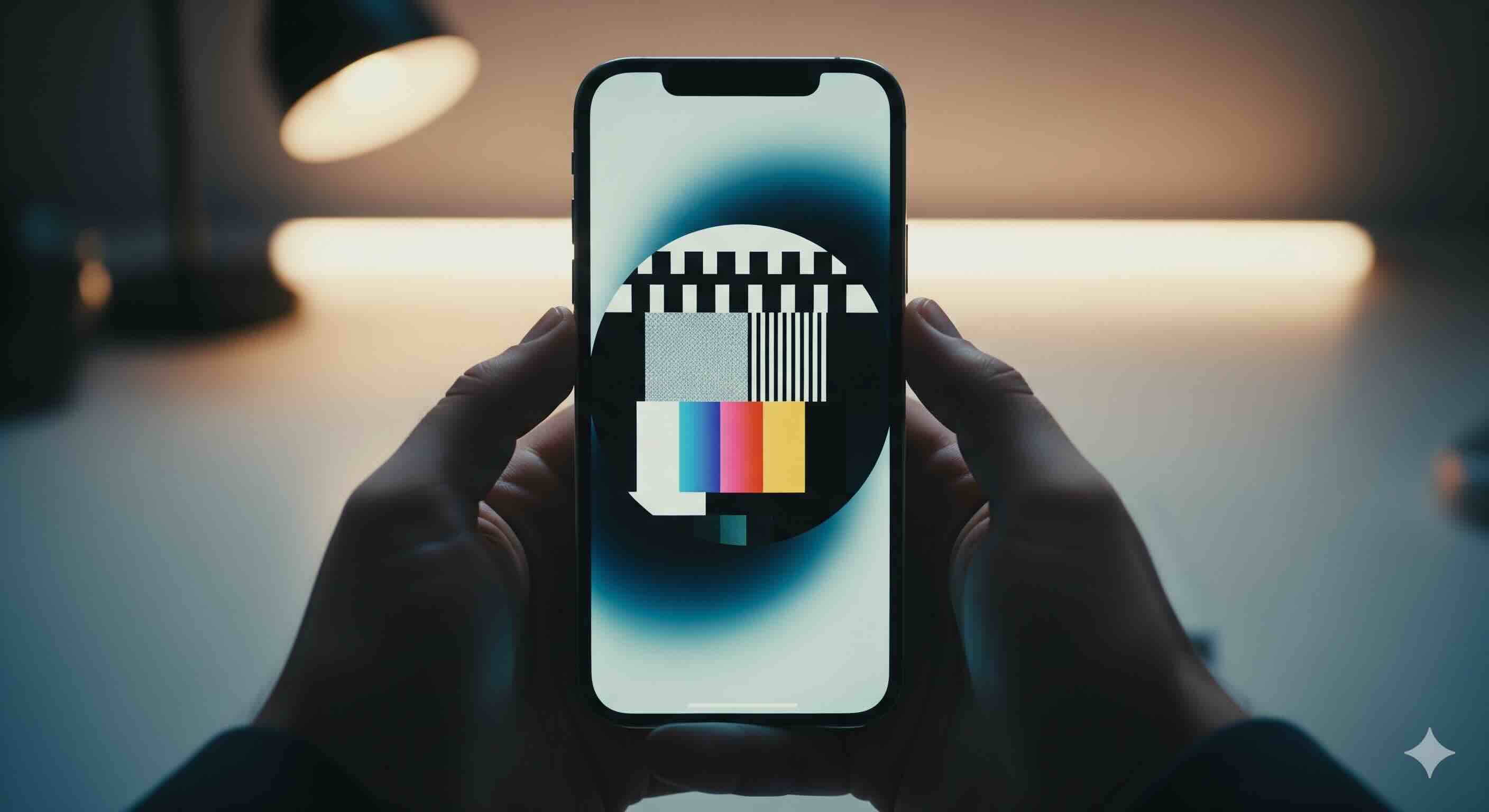You’ve just unboxed your brand new iPhone 17. Before you even think about setting up Face ID or downloading your apps, there’s one crucial step that’s easy to overlook: a quick health check for that gorgeous Super Retina XDR display. After all, this screen is your window to everything. Taking just five minutes now to ensure it’s flawless gives you complete peace of mind about your new investment. Best of all, you don't need to download a single app. Let's get started.
First, Hunt for Dead or Stuck Pixels
A single dead pixel—a tiny black dot that never lights up—or a stuck pixel that’s always on can be incredibly distracting once you’ve seen it. They're almost impossible to spot on a busy home screen, which is why you need a dedicated Dead Pixel Test. Just crank your brightness to full, make sure the screen is clean, and swipe through the solid color backgrounds. Take your time and scan every inch of the display for any tiny dot that doesn't belong.
Next, Verify ProMotion's 120Hz Smoothness
One of the best features of the iPhone 17 is its silky-smooth ProMotion display. You can see that 120Hz magic in action with our Refresh Rate Test, famous for its UFO animation. As you swipe and scroll, the animation should look incredibly fluid, with no stuttering. This test also reveals motion clarity; as the UFO zips across the screen, watch its trailing edge. Any significant smearing or "ghosting" could indicate an issue. For a closer look at that, you can dive deeper with our Response Time Test.
Perform an OLED Health Check
Unlike older LCDs, OLED screens can sometimes suffer from "burn-in" or image retention, where faint outlines of static interface elements (like the status bar) remain visible. To spot this, you need a uniform, dark background. While it was originally designed for LCDs, our Backlight Bleed Test provides the perfect dark gray patterns to reveal any screen uniformity problems on an OLED display. For the best results, view the test in a dark room with the brightness up.
Finally, Check Colors and Text
Apple is known for its world-class color accuracy, and your new screen should look vibrant and true-to-life. Make sure your panel is perfect by running it through our Color Test, which will show you smooth gradients and color gamuts to check for any distracting color banding. At the same time, text on that high-resolution display should be razor-sharp. Our Text Clarity Test is perfect for spotting any weird fringing or sub-pixel rendering issues that might cause eye strain.
If you're a gamer, you can also quickly run our Viewing Angle Test and experimental Input Lag Test to check for color shifts off-axis and get a feel for the screen's touch responsiveness.
All Clear? You're Good to Go.
And that's it! In about five minutes, you've put your new iPhone 17's screen through a professional-grade workout. Manufacturing defects are rare, but they do happen. Now you can finish setting up your phone with the confidence that you have a perfect display. If you found this guide helpful, be sure to share it with a friend who also just upgraded!