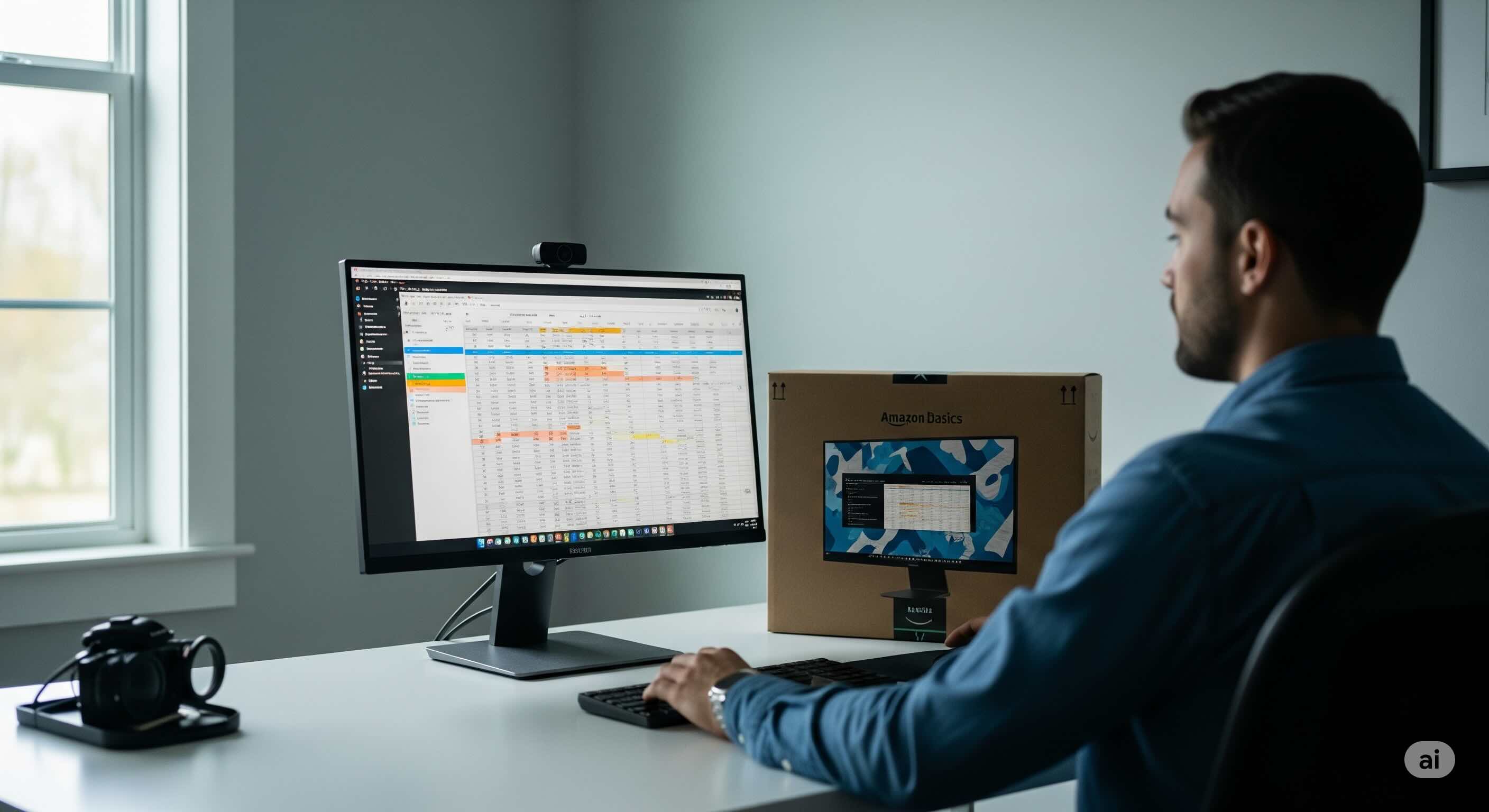Introduction: The Overwhelming World of the "Amazon Monitor"
Type "Amazon monitor" into a search bar, and you're instantly flooded with a dizzying array of choices. The term itself is ambiguous. Are you looking for a monitor made by Amazon, like their Amazon Basics line? Or are you simply using the world's largest marketplace to find a display from a major brand like Dell, LG, or Samsung? It's a question that trips up countless buyers.
With over a decade of hands-on experience in display technology—from calibrating professional broadcast screens to bench-testing hundreds of gaming and office monitors—I've navigated this exact landscape more times than I can count. I've seen the good, the bad, and the outright misleading. My goal with this guide is to leverage that real-world experience to be your trusted expert, cutting through the noise to provide clear, actionable advice.
Whether you're looking for a simple, budget-friendly screen for your home office or a high-performance gaming beast, this guide will demystify the process. We will explore the pros and cons of Amazon's own monitors, teach you how to shop like a pro on their massive platform, and, most importantly, show you the critical tests you must perform the moment your new display arrives. Let's ensure your investment, big or small, is a sound one.
Part 1: The "Amazon Basics" Monitor – A Hands-On Expert Analysis
Let's first tackle the most direct interpretation: a monitor sold under Amazon's own "Amazon Basics" brand. These monitors are designed with a clear purpose: to offer essential functionality at an extremely competitive price point. They are the go-to choice for budget-conscious buyers, businesses outfitting new offices, or anyone needing a reliable secondary display without breaking the bank.
But are they any good? To answer that, let's break down a typical and popular model, the Amazon Basics IPS Monitor 75 Hz Powered with AOC Technology FHD 1080P HDMI, Display Port and VGA Input VESA Compatible Built-in Speakers for Office and Home, 27 in, Black, from an expert's perspective.

What the Specs Actually Mean for You
In my experience setting up dozens of workstations, specs like these tell a very specific story. It's a story of practicality over peak performance.
- 27-inch Size & FHD (1080p) Resolution: This is a large canvas for productivity. However, at 1920x1080, the pixel density on a 27-inch screen is somewhat low (around 81 PPI). This means text may not appear as razor-sharp as on a smaller 1080p screen or a higher-resolution 27-inch panel. For users sensitive to this, running a Text Clarity Test upon arrival is a good way to see if the sharpness meets your personal standard for reading comfort.
- IPS Panel (Powered with AOC Technology): This is a huge plus at this price point. IPS (In-Plane Switching) technology, especially from a reputable panel manufacturer like AOC, delivers two key benefits: superior color reproduction compared to older TN panels and, critically, much better viewing angles. This means the colors won't shift dramatically if you're not looking at the screen dead-on, which is essential for even basic photo viewing or sharing your screen with a colleague.
- 75Hz Refresh Rate: The standard for basic monitors is 60Hz, meaning the screen refreshes 60 times per second. The bump to 75Hz provides a small but surprisingly noticeable improvement in smoothness when scrolling through documents or websites. It's not a gaming feature, but it's a quality-of-life improvement. You can easily verify this setting is active with a quick Refresh Rate Test once your monitor is set up.
- Connectivity (HDMI, DisplayPort, VGA): The inclusion of modern (HDMI, DP) and legacy (VGA) ports makes this monitor incredibly versatile. It can connect to brand-new laptops and older desktop towers with equal ease.
The Verdict: Who is This Monitor For?
Based on my expertise, the Amazon Basics monitor is an excellent, no-frills choice for specific users. If you need a monitor for general office work, web browsing, as a secondary screen for your laptop, or for a student's dorm room, it offers fantastic value. The IPS panel ensures decent image quality, and the 75Hz refresh rate is a nice touch. However, gamers and creative professionals will need to look further.
Part 2: How to Buy ANY Monitor on Amazon Like an Expert
For most people, searching for an "Amazon monitor" means using the platform to find a display from any brand. This is where things get complicated. With thousands of listings, it's easy to get overwhelmed or fall for a "deal" that isn't what it seems. Here is my professional methodology for navigating the maze.
Step 1: Define Your Primary Need
You cannot find the right monitor if you don't know what you need it for. Be honest about your primary use case:
- General Use & Office Work: Prioritize size (24-27 inches), resolution (1080p or 1440p for better text clarity), and ergonomics (adjustable stand). IPS panels are preferred.
- Gaming: Your priorities are a high refresh rate (144Hz+), a low pixel response time (under 5ms GtG), and Adaptive Sync (G-Sync/FreeSync).
- Creative Work (Photo/Video Editing): The non-negotiables are color accuracy (low Delta E) and wide color gamut coverage (99%+ Adobe RGB). 4K resolution is highly recommended. For an in-depth look, our guide to the best monitors for photo editing is a must-read.
Step 2: Master the Core Specifications
Don't be swayed by marketing fluff. Focus on these core specs that truly impact performance.
- Resolution & Size: A 24-inch monitor is great at 1080p. At 27 inches, 1440p (QHD) is the sweet spot. For 32 inches and above, 4K (UHD) is ideal for maintaining sharpness.
- Panel Type: IPS for the best all-around color and viewing angles. VA for superior contrast (deep blacks), but potentially slower response times. OLED for perfect blacks and near-instant response, but at a premium price and with burn-in risk.
- Response Time & Ghosting: This is crucial for motion clarity. A slow response time leads to "ghosting," a blurry trail behind moving objects. Any gaming monitor should be 5ms or less. You can easily visualize this effect with a Response Time Test, which is essential for evaluating a monitor's gaming prowess.
- Color Performance: For general use, 99% sRGB coverage is fine. For creative work, look for high Adobe RGB or DCI-P3 coverage. You can get a feel for a monitor's color handling with a comprehensive Color Test that checks for banding and grayscale performance.
Step 3: Read Reviews with an Expert Eye
Amazon reviews can be a goldmine or a minefield. Here's how I filter them:
- Ignore 5-star and 1-star reviews initially. The truth often lies in the 2, 3, and 4-star reviews where users discuss specific pros and cons.
- Search reviews for keywords. Use the search box on the reviews page to look for terms like "dead pixel," "backlight bleed," "ghosting," or "color." This quickly surfaces common issues.
- Look for photos and videos. User-submitted photos showing backlight bleed or color shift are invaluable evidence that you can't get from a spec sheet.
- Check the Seller. Prioritize items "Shipped and sold by Amazon.com." This guarantees the easiest return process if you discover a problem.
Part 3: The Most Important Step – What to Do When Your Monitor Arrives
From my years of experience, I can tell you this is where most people go wrong. They plug in the monitor, see that it turns on, and assume everything is fine. This is a huge mistake. You have a limited return window; use it to perform a thorough hardware audit. It takes 15 minutes and can save you years of frustration.
- Inspect for Shipping Damage: Before you even plug it in, check the box and the monitor itself for any cracks or signs of rough handling.
- Run a Dead Pixel Test (NON-NEGOTIABLE): This is the single most important first check. A dead or stuck pixel is a manufacturing defect and can be incredibly distracting. Don't wait to discover one. The moment it's connected, use our simple, browser-based Dead Pixel Test. Cycle through the solid colors and scan the entire screen. It's the easiest way to ensure you have a perfect panel.
- Check for Backlight Bleed: This is most common on LCD monitors. In a dark room, display a black screen using our Backlight Bleed Test. Look for any "glowing" patches or light leaking from the edges and corners. Minor, uniform glow is normal for IPS panels ("IPS Glow"), but bright, distracting patches ("flashlighting") can be a defect.
- Verify Your Settings: Dive into your operating system's display settings and ensure the monitor is running at its native resolution and maximum advertised refresh rate. Don't assume it does this automatically!
Conclusion: From Confused Shopper to Empowered Owner
Navigating the world of "Amazon monitors" doesn't have to be intimidating. It's a journey of two paths: either choosing a practical, high-value option like the Amazon Basics line for everyday needs or using the vast marketplace to pinpoint a specialized display that perfectly matches your professional or gaming ambitions.
The key to success is knowledge. By understanding the core specifications that truly matter, reading reviews with a critical eye, and committing to a thorough testing routine upon arrival, you transform from a hopeful buyer into an empowered owner. You can be confident that you're not only getting a good deal but that the hardware you've received is performing exactly as it should.
Your monitor is the window to your digital world. With the expert strategies in this guide, you can ensure that window is crystal clear, perfectly functional, and a joy to use for years to come.