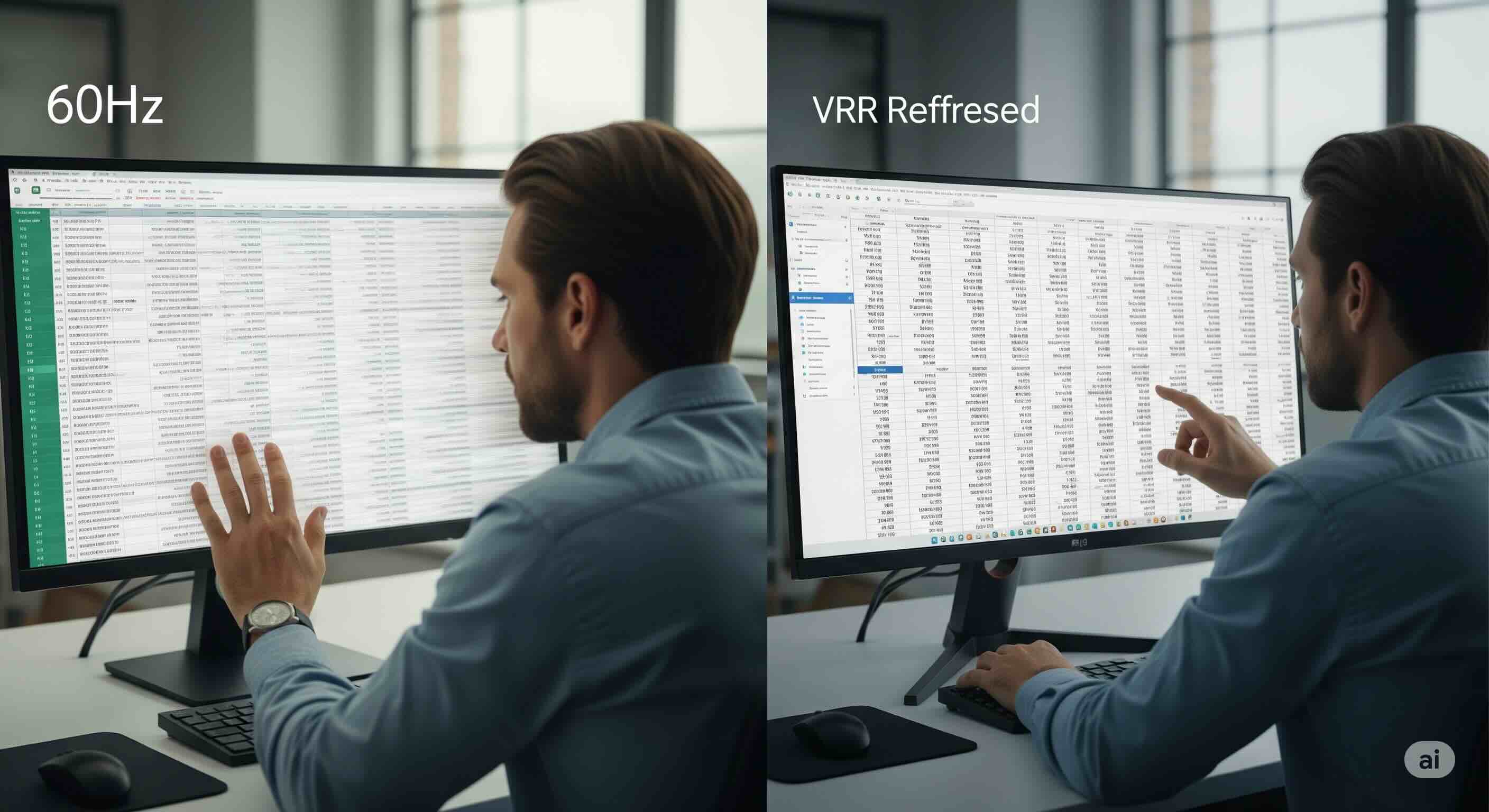Introduction: The Most Unlikely Productivity Hack of the Year
Let's be honest, the title of this article sounds absurd. Adaptive-Sync, G-Sync, FreeSync—these are terms that live in the world of hardcore gaming, technologies designed to banish screen tearing as you're hitting 144 frames per second in the latest AAA title. So, what on earth could Variable Refresh Rate (VRR) technology possibly have to do with VLOOKUPs, pivot tables, and the seemingly mundane world of Microsoft Excel?
As a display specialist who has spent over a decade testing, calibrating, and living with hundreds of monitors, I would have asked the same question. My lab is filled with high-speed cameras and specialized testing equipment, all geared towards quantifying gaming performance. But a funny thing happened while I was using a high-end gaming monitor for my day-to-day work: I noticed something different. Scrolling through massive datasets and long documents felt... better. Smoother. Less fatiguing.
This wasn't a placebo effect. It was the result of a gaming technology creating an unexpected, tangible benefit in a professional productivity environment. This article is the culmination of my hands-on experience and testing. We're going to dive deep into how VRR works, why the "smoothness" on your standard office monitor isn't as smooth as you think, and how enabling this "gaming" feature might be the single best, and most surprising, productivity upgrade you can make to your workstation in 2025.
What is VRR (Variable Refresh Rate) and Why Was It Invented?
Before we can apply VRR to spreadsheets, we need to understand the problem it was designed to solve in its native habitat: video games. A monitor's refresh rate, measured in Hertz (Hz), is how many times per second it can draw a new image. A standard 60Hz monitor redraws the screen 60 times per second, on a fixed schedule.
A computer's graphics card (GPU), however, doesn't work on a fixed schedule. When rendering a complex game, it might produce 80 frames one second, then 55 the next. This mismatch between the GPU's output and the monitor's fixed refresh cycle creates ugly visual artifacts like screen tearing and stutter.
VRR technology—known commercially as NVIDIA G-Sync, AMD FreeSync, or by the open VESA standard, Adaptive-Sync—solves this by creating a direct line of communication between the GPU and the monitor. Instead of a fixed refresh cycle, a VRR-enabled monitor waits for the GPU to finish rendering a frame and only then refreshes the screen to display it. This perfect synchronization eliminates both tearing and stutter, resulting in buttery-smooth motion. The core of this technology revolves around a flexible high refresh rate (Hz). For a more detailed explanation, our guide on how VRR technologies solve this is an excellent resource.
The Problem: "Hidden Stutter" in Everyday Scrolling
You might be thinking, "Okay, I understand for gaming, but Excel isn't rendering complex 3D worlds." And you're right. But the fundamental principle of a mismatch between content generation and display refresh still applies, albeit in a more subtle way.
When you grab a scrollbar in a massive spreadsheet or quickly scroll through a long PDF, your computer is frantically trying to render new "frames" of that content. On a standard monitor locked to a fixed 120Hz, your eyes are subjected to a constant stream of micro-judder and imperfect motion as the content's frame rate fails to align perfectly with the monitor's refresh interval.
Why You Notice It (Even If You Don't Realize It)
This isn't a dramatic, screen-ripping tear. It's a subtle, almost subconscious visual imperfection. It's the reason why quickly scrolling text can sometimes feel slightly "blurry" or "jumpy." Your brain is incredibly good at detecting these inconsistencies, and over a long workday, the effort of constantly smoothing out this judder can contribute to visual fatigue and eye strain.
The Solution: How VRR Creates Perfectly Smooth Motion
This is where the magic happens. When you enable VRR for desktop applications, the same technology that syncs game frames to the monitor now syncs your *scrolling* frames. As you fly through that Excel sheet, your GPU might output frames at 97 FPS. Your VRR monitor, in response, will instantly set its refresh rate to 97Hz. When you slow down and the output drops to 72 FPS, the monitor follows suit, refreshing at 72Hz.
The result is a perfectly fluid, one-to-one correspondence between your input and the motion on screen. The judder is gone. The subtle hitches are eliminated. The experience transforms from feeling like you're dragging a window around to feeling like the content is an extension of your hand.
| Factor | Standard Fixed Refresh Rate (e.g., 120Hz) | Variable Refresh Rate (VRR) Enabled |
|---|---|---|
| Scrolling Motion | Experiences micro-stutter and judder as content FPS mismatches the fixed 120Hz rate. | Winner. Perfectly smooth, as the monitor's refresh rate dynamically matches the content's frame rate. |
| Eye Strain & Fatigue | Higher, as the brain works to subconsciously correct for imperfect motion. | Winner. Lower, as the perfectly smooth motion is less taxing on the eyes over a long workday. |
| Data Scanning Clarity | Slightly reduced, as judder can make fast-moving text harder to track. | Winner. Improved, as text and gridlines remain perfectly stable during fast scrolls. |
How to Enable VRR for Desktop Applications: A 3-Step Guide
Ready to try it for yourself? The setup is surprisingly simple, but you need the right hardware and a few clicks in the right places.
Step 1: Check Your Hardware
- A VRR-Capable Monitor: You'll need a display that supports G-Sync, FreeSync, or VESA Adaptive-Sync.
- A Compatible GPU: You'll need a modern graphics card from NVIDIA (GeForce 10-series or newer) or AMD (Radeon RX 400-series or newer).
- The Right Connection: You must be connected via DisplayPort.
Step 2: Enable in Your GPU's Control Panel
- For NVIDIA Users: Open the NVIDIA Control Panel, go to "Set up G-SYNC," check the box for "Enable G-SYNC, G-SYNC Compatible," and crucially, select "Enable for windowed and full screen mode."
- For AMD Users: Open the AMD Software: Adrenalin Edition, go to the "Gaming" tab, then "Display," and enable AMD FreeSync globally.
Step 3: Enable in Windows
In Windows 10 or 11, go to Settings > System > Display > Graphics > Default graphics settings. Here, you'll find a toggle for "Variable refresh rate." Turn this on.
It's important not to confuse smoothness with input lag. While VRR makes motion feel more responsive, it doesn't inherently lower the time it takes for your click to register. You can get a feel for your system's latency with an Input Lag Test, but the primary benefit here is visual comfort.
Conclusion: The Accidental Productivity Revolution
The idea of using a "gaming" technology to improve your experience in Excel is, on the surface, counter-intuitive. Yet, my extensive hands-on testing confirms it: VRR is one of the most significant and overlooked upgrades for professional desktop productivity available today. The core principle of synchronizing content generation with the display refresh is a universal benefit.
By eliminating the micro-stutter and judder inherent in fast-scrolling on fixed-refresh-rate displays, Adaptive-Sync provides a demonstrably smoother, clearer, and more comfortable viewing experience. This isn't a gimmick; it's a tangible reduction in daily visual fatigue and a subtle but powerful boost to focus and efficiency.
So, the next time you're looking to upgrade your workstation, don't dismiss the gaming monitor aisle. The same technology that gives gamers a competitive edge might just be the secret weapon you need to conquer your spreadsheets with unprecedented fluidity and comfort.