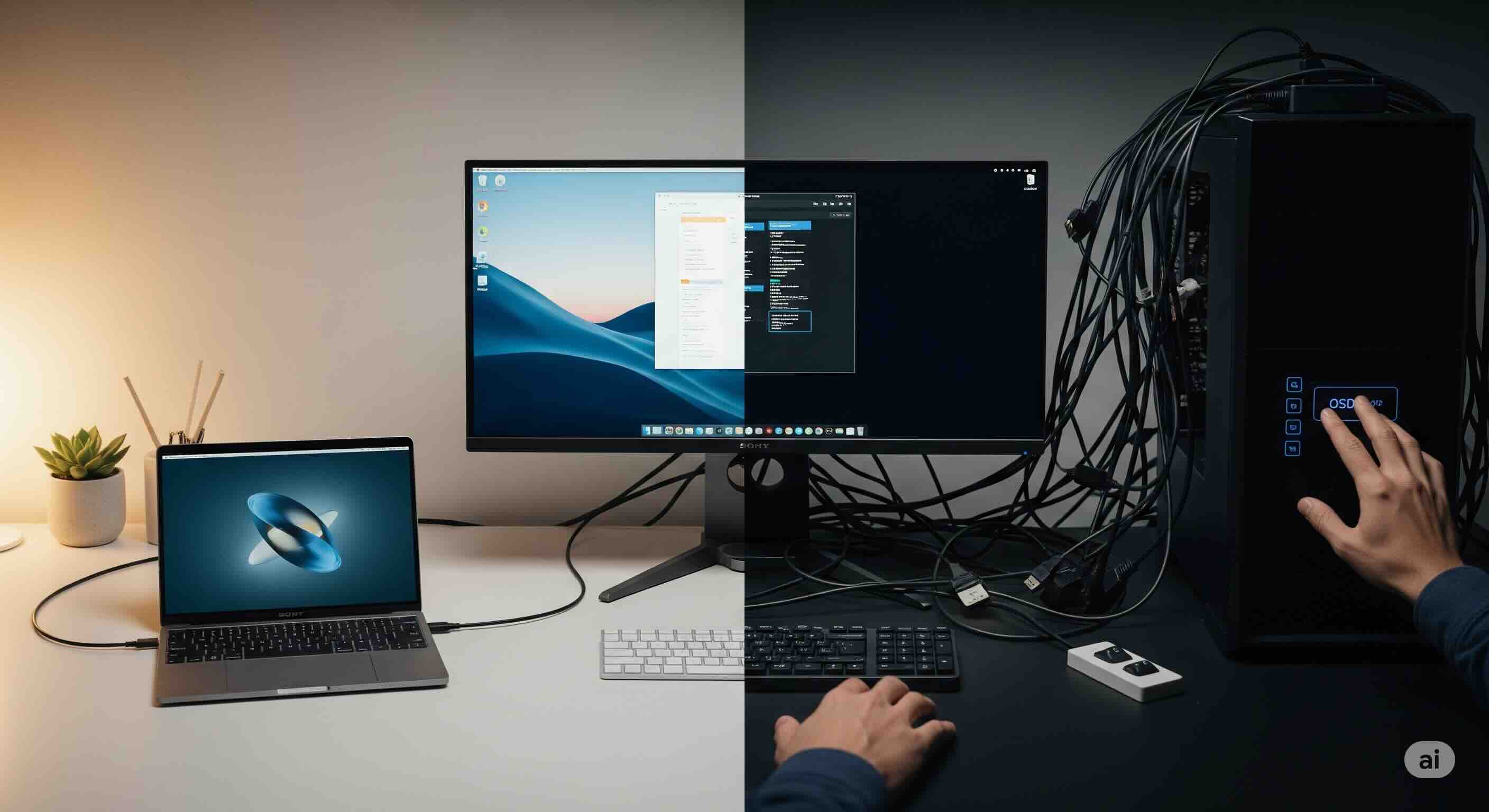Introduction: The Single-Cable Utopia and the Messy Reality
The marketing pitch is intoxicatingly simple: one single USB-C cable to connect your laptop to a beautiful, large monitor. This one cable delivers stunning 4K video, charges your laptop, and instantly connects you to your keyboard, mouse, webcam, and external drives via the monitor's built-in USB hub. It's the dream of a minimalist desk, the promised killer of the clunky, multi-headed KVM switch.
As a display technology expert who has spent over a decade building and troubleshooting complex workstations, I bought into this dream. I've set up dozens of these "KVM monitors" for myself and for clients, chasing the single-cable nirvana. But I'm here to tell you, from extensive hands-on experience, that this dream often dissolves into a nightmare of cable chaos, baffling compromises, and frustrating limitations.
The very device sold as a "KVM Switch Killer" can, paradoxically, make your multi-device setup *more* complicated than the old-school hardware it aims to replace. This article is the reality check you need before you invest. We're going to dissect the technical reasons why this happens, explore the hidden trade-offs you're forced to make, and give you the expert knowledge to either choose the right monitor or build a setup that actually works without the headache.
The Dream: What is a "KVM Monitor"?
To understand the problem, we first have to appreciate the elegance of the solution. A modern USB-C monitor with a built-in KVM (Keyboard, Video, Mouse) switch aims to be the central hub of your desk. The magic lies in the versatility of the USB-C standard, which can simultaneously handle several jobs through a feature called "DisplayPort Alternate Mode."
Here's what that single cable promises to do:
- Video Signal (DisplayPort Alt Mode): It carries a high-resolution video signal directly from your laptop's GPU.
- Power Delivery (PD): It sends power from the monitor to your laptop, charging it. Look for at least 65W, with 90W+ being ideal.
- Upstream USB Data: It connects your laptop to the monitor's built-in USB-A and USB-C ports, turning your monitor into a fully functional USB hub.
The appeal is obvious. You have a work laptop and a personal desktop. In theory, you connect peripherals to the monitor, plug in your laptop with one USB-C cable, and everything just works. To switch to your desktop, you just press a button on the monitor. It's clean, simple, and efficient.
The Reality: 3 Reasons the Single-Cable Dream Fails
This is where my lab testing and real-world setups reveal the cracks in the facade. The single-cable dream often shatters against the hard wall of physics and flawed implementation.
| The Problem | The Technical Reason | The Painful Result |
|---|---|---|
| 1. Bandwidth Bottleneck | A high-resolution video signal (e.g., 4K @ 60Hz+) consumes most of the USB-C cable's bandwidth. | The monitor downgrades the USB hub to slow USB 2.0 speeds, crippling webcams and external drives. |
| 2. Peripheral Pandemonium | The monitor's internal USB hub is often underpowered or has compatibility quirks. | Power-hungry devices (like RGB keyboards) randomly disconnect, forcing you to bypass the hub. |
| 3. The "Two Masters" Problem | Switching the USB peripherals between the laptop and desktop requires navigating a clunky on-screen menu. | The process is so slow and frustrating that you give up and run a second set of cables, creating more chaos. |
Building a Better Setup: 3 Viable Solutions
After wrestling with these issues on countless setups, I've developed a clear set of strategies. You can achieve a clean, functional multi-device setup, but you must be deliberate.
| Solution | How It Works | Best For |
|---|---|---|
| 1. Choose the "Right" USB-C Monitor | Look for premium models with a dedicated KVM button, explicit bandwidth options, and high Power Delivery (90W+). | Users who prioritize a clean desk over maximum performance and are willing to accept some compromises. |
| 2. The Hybrid Approach (A Real KVM) | Use the monitor only as a display. Connect all devices to a high-quality, dedicated KVM switch for instant, no-compromise switching. | Power users, developers, and creators who refuse to compromise on resolution, refresh rate, or USB speed. |
| 3. The Software KVM Alternative | Use network-based software like Synergy or Barrier to share a single mouse and keyboard between computers. | Tech-savvy users on a budget who have a stable network and don't need to share other peripherals like webcams. |
A good monitor for any of these setups should also provide excellent text sharpness and color accuracy. For power users, a dedicated KVM is especially useful when managing an ultrawide or dual monitor setup.
Conclusion: The KVM Isn't Dead, It Just Evolved
The USB-C monitor with a built-in KVM is a brilliant idea plagued by the messy realities of physical bandwidth limits and lazy design. The promise of a single-cable setup is powerful, but in practice, it often forces unacceptable compromises on performance or creates a user experience so clunky that it defeats its own purpose.
My final verdict, based on years of hands-on testing, is this: do not assume "USB-C KVM" on a spec sheet means you're getting a seamless experience. For casual users who primarily use one laptop, the convenience can outweigh the flaws. For any power user, developer, or creative professional juggling a high-performance desktop and a laptop, the built-in KVM is likely to be a source of profound frustration.
To avoid the cable chaos, you must either invest in a premium monitor that specifically addresses these flaws with dedicated buttons and clear bandwidth options, or accept that the most reliable KVM switch is still a dedicated KVM switch. The revolution hasn't killed the KVM; it has simply forced us to be smarter about how we build our perfectly connected, multi-device workstations.