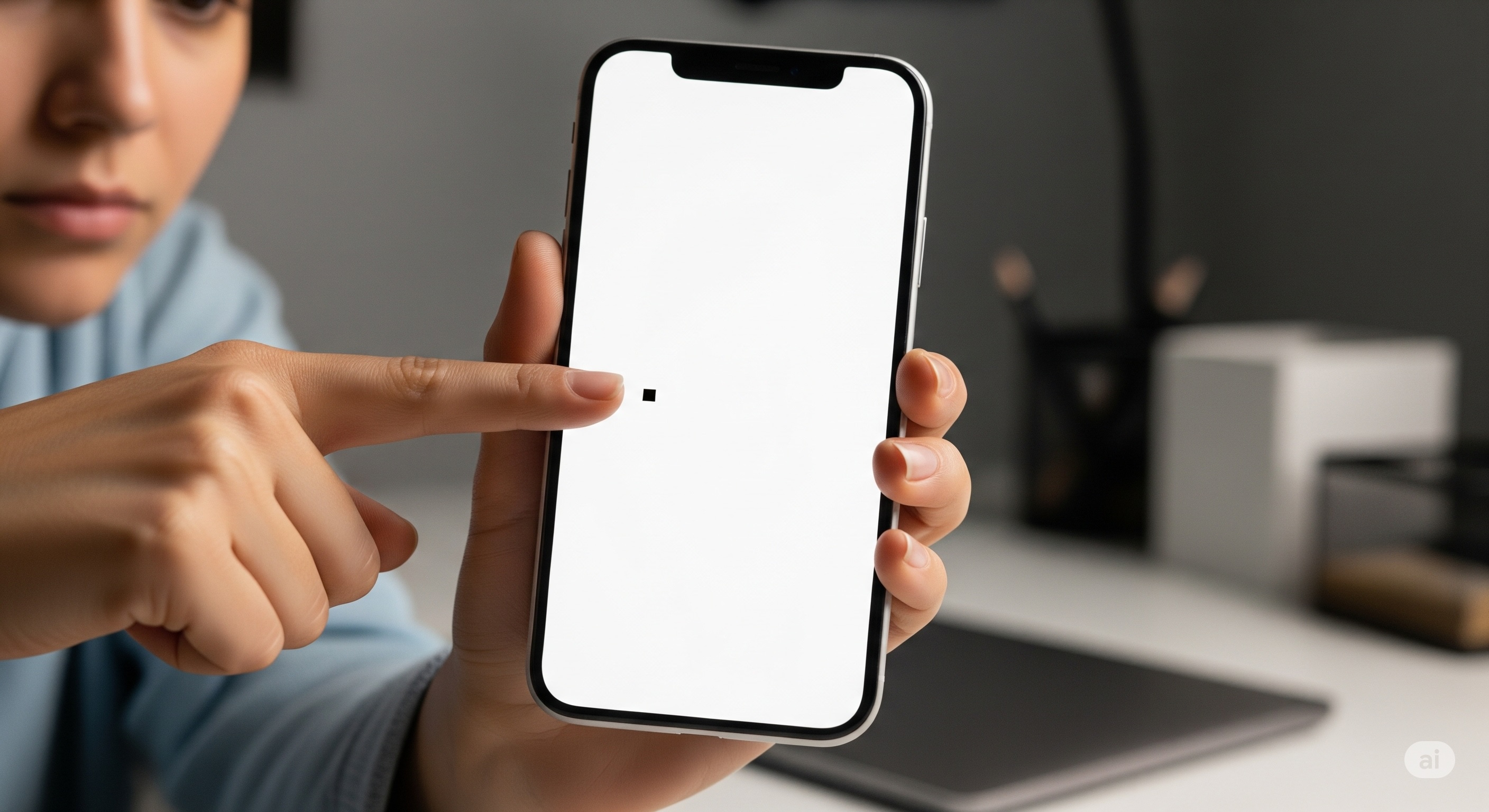Introduction: That Sinking Feeling of Finding a Flaw on Your Perfect iPhone Screen
There are few things more jarring for an iPhone owner than discovering it: a tiny, unmoving dot on your otherwise flawless Super Retina XDR display. Whether it's a stark black void on a bright screen or a colored speck that refuses to go away, this imperfection can feel like a major flaw in your premium device. Your eyes are drawn to it, breaking the immersion of a movie or the focus of an important email. You've just found what might be an iPhone dead pixel.
In my decade of hands-on testing with hundreds of displays, from professional broadcast monitors to the very OLED panels used in iPhones, I've seen every type of pixel anomaly imaginable. The immediate questions are always the same: Is it broken? Can I fix it? Will Apple replace it? The internet is filled with conflicting advice, from "magic" pixel-fixing videos to myths about massaging the screen. The truth is more nuanced.
This is your definitive, no-nonsense 2025 guide. We will cut through the noise and provide you with the expert knowledge and practical tools to accurately diagnose the issue. You'll learn not just how to test for a dead pixel but how to distinguish it from its less severe cousins, what your actual options are for a fix, and how to understand Apple's warranty policies. Let's restore your peace of mind and get to the bottom of that dot.
What Exactly Is a Pixel Defect on an iPhone?
Before you can solve the problem, you need to correctly identify it. An iPhone's OLED screen is composed of millions of individual pixels, and each pixel is made up of three sub-pixels: one red, one green, and one blue (RGB). By combining the light from these three sub-pixels at varying intensities, the pixel can produce millions of different colors. A pixel defect occurs when one or more of these sub-pixels malfunction.
However, not all pixel defects are created equal. The type of defect you have drastically changes your chances of fixing it and your eligibility for a warranty claim. Let's break down the three main types.
Dead vs. Stuck vs. Hot Pixels: Identifying the Enemy
Correctly identifying the type of pixel problem is the most critical first step. Each has a distinct appearance and cause, which dictates the appropriate course of action. For a deeper dive into the nuances, our complete guide on dead vs. stuck pixels is an excellent resource, but here’s the essential breakdown for your iPhone:
- Dead Pixel: This is the most serious type. A dead pixel is one where all three sub-pixels (red, green, and blue) are permanently off. It cannot receive power, so it will appear as a tiny black dot on any colored background, but it's most noticeable on a pure white screen. From a technical standpoint, this is a complete hardware failure of the pixel.
- Stuck Pixel: This is a more common and sometimes fixable issue. A stuck pixel occurs when one or two of its sub-pixels are permanently "on." This means the pixel is constantly receiving power but can't switch to the correct color. The result is a dot that is stuck on a single color—most commonly red, green, blue, cyan, magenta, or yellow. It's most visible against a contrasting background (e.g., a red stuck pixel is easiest to see on a green or blue screen).
- Hot Pixel: This is a specific type of stuck pixel where all three sub-pixels are permanently on at full power. This causes the pixel to appear as a bright white dot and is most easily seen on a black background.
How to Reliably Test for Dead Pixels on Your iPhone
Now that you know what you're looking for, you need a reliable method to find it. Simply looking at your home screen or a photo isn't enough, as the varied colors can easily hide a tiny defect. A systematic, full-screen test is the only way to be certain.
Step 1: Prepare Your Screen for Inspection
First things first: a speck of dust is not a dead pixel. Before you begin any test, it's crucial to clean your screen properly to avoid a false alarm. Use a high-quality microfiber cloth to gently wipe the display. If there are smudges, lightly dampen the cloth with a tiny amount of distilled water—never spray liquid directly on the phone. For a detailed, safe cleaning method, the principles in our guide on how to clean a monitor screen apply perfectly here.
Step 2: Use a Dedicated Online Testing Tool
The most effective way to perform a thorough check is with a tool designed for the job. Our free Dead Pixel Test is optimized for all screens, including your iPhone's OLED display. Simply visit the page on your iPhone's browser and get ready to go full-screen.
Using a dedicated test is superior to just viewing static color images because it ensures you are seeing pure, edge-to-edge color without any interface elements or compression artifacts from a saved photo getting in the way.
Step 3: The Full-Screen Color Inspection Process
Once you've launched the test, follow this methodical process:
- Start with White: Tap the white color option to fill your screen. Scan the entire display area, from corner to corner, looking for any tiny black dots. This is the easiest way to spot a true dead pixel.
- Cycle to Black: Next, switch to the black screen. Now, scan for any bright white dots. This will immediately reveal any hot pixels.
- Inspect the Primary Colors (Red, Green, Blue): Go through each of the primary colors one by one. On the red screen, look for any pixels that are black, white, or a different color. Repeat this for the green and blue screens. This process is the most effective way to find stuck pixels, which will stand out dramatically against a solid, contrasting background.
Take your time during this process. View the screen from a normal distance in a well-lit room. If you find a suspect spot, take a screenshot—it can be helpful later if you need to contact Apple support.
You've Found a Pixel Defect. Now What?
Discovering a pixel defect can be disheartening, but it's important to understand your options based on the type of defect you've identified. The potential for a fix varies wildly.
Can You Fix a Dead Pixel on an iPhone?
Let's be direct: in almost all cases, a true dead pixel (a black dot) cannot be fixed through software or user intervention. It represents a physical hardware failure where the transistor controlling that pixel is broken and cannot receive power. There is no software command or video that can magically restore a broken electrical connection. The only real solution for a dead pixel is a screen replacement.
What About Fixing a Stuck Pixel?
Here, there's a sliver of hope, but it requires managed expectations. Because a stuck pixel is receiving power, the theory is that you can sometimes "unstick" it by forcing it to rapidly change states. This is what "pixel fixer" videos and apps attempt to do by flashing a sequence of rapidly changing colors over the affected area.
My professional advice: While you can try these methods, be aware that their success rate on modern, tightly-packed OLED screens is very low. Run a pixel-fixing video on YouTube for 10-15 minutes on the affected area. If it doesn't work after a couple of tries, it's unlikely to. Do not apply physical pressure or "massage" the screen, as this outdated advice for old LCDs can permanently damage a delicate OLED panel.
The Most Important Step: Understanding Your Apple Warranty
This is your most powerful tool. Apple has a standard for what it considers a display defect worthy of a warranty replacement. While the exact number and location of pixel anomalies required for a free replacement are not publicly detailed and can be up to the discretion of the Apple technician, a few general principles apply:
- One is Often Enough: For a premium device like an iPhone, a single, clearly identifiable dead or stuck pixel is often sufficient to qualify for a warranty repair or replacement, especially if it's near the center of the display.
- Act Quickly: Your standard one-year limited warranty (or extended AppleCare+ coverage) is your window of opportunity. Don't wait. The sooner you report the issue, the better.
- Document Everything: When you go to an Apple Store or authorized service provider, be prepared. Have a screenshot of the defect if possible and be ready to demonstrate it using the online dead pixel test. Clearly and calmly explain the issue you've found.
Prevention: The Best Way to Deal with Pixel Defects
While many pixel defects are a result of manufacturing variances and are out of your control, some can be caused by physical stress or impact. A sharp drop can damage the delicate internal connections of the screen's matrix, leading to dead pixels. Therefore, the best "fix" is prevention.
Investing in high-quality screen protection is the most effective way to shield your display from the physical shocks that can lead to hardware failure. A robust screen protector absorbs and distributes impact energy, safeguarding the delicate OLED panel underneath. For a device as valuable as the iPhone 16 Pro, a premium glass protector is a wise investment. The UltraGlass Unbreak Top 9H+ Glass for iPhone 16 Pro Screen Protector is an excellent choice, known for its exceptional clarity and durability, ensuring your screen is protected without compromising its beautiful display quality.

Conclusion: Your Path to a Perfect Screen
Finding a dot on your iPhone screen is a frustrating experience, but you are now armed with the knowledge to handle it like a pro. You can confidently distinguish between a dead, stuck, or hot pixel. You know how to use a reliable online test to systematically inspect every corner of your display. And most importantly, you understand that your best course of action for a true hardware defect lies with Apple's warranty.
Don't fall for myths about "massaging" your screen or rely on miracle software fixes. Follow the logical steps: identify the problem accurately, document it, and contact official support. For future peace of mind, remember that protecting your device from physical damage with a quality screen protector is the most reliable way to prevent impact-related pixel failures. Your iPhone's display is a technological marvel; with the right care and knowledge, you can ensure it stays that way.