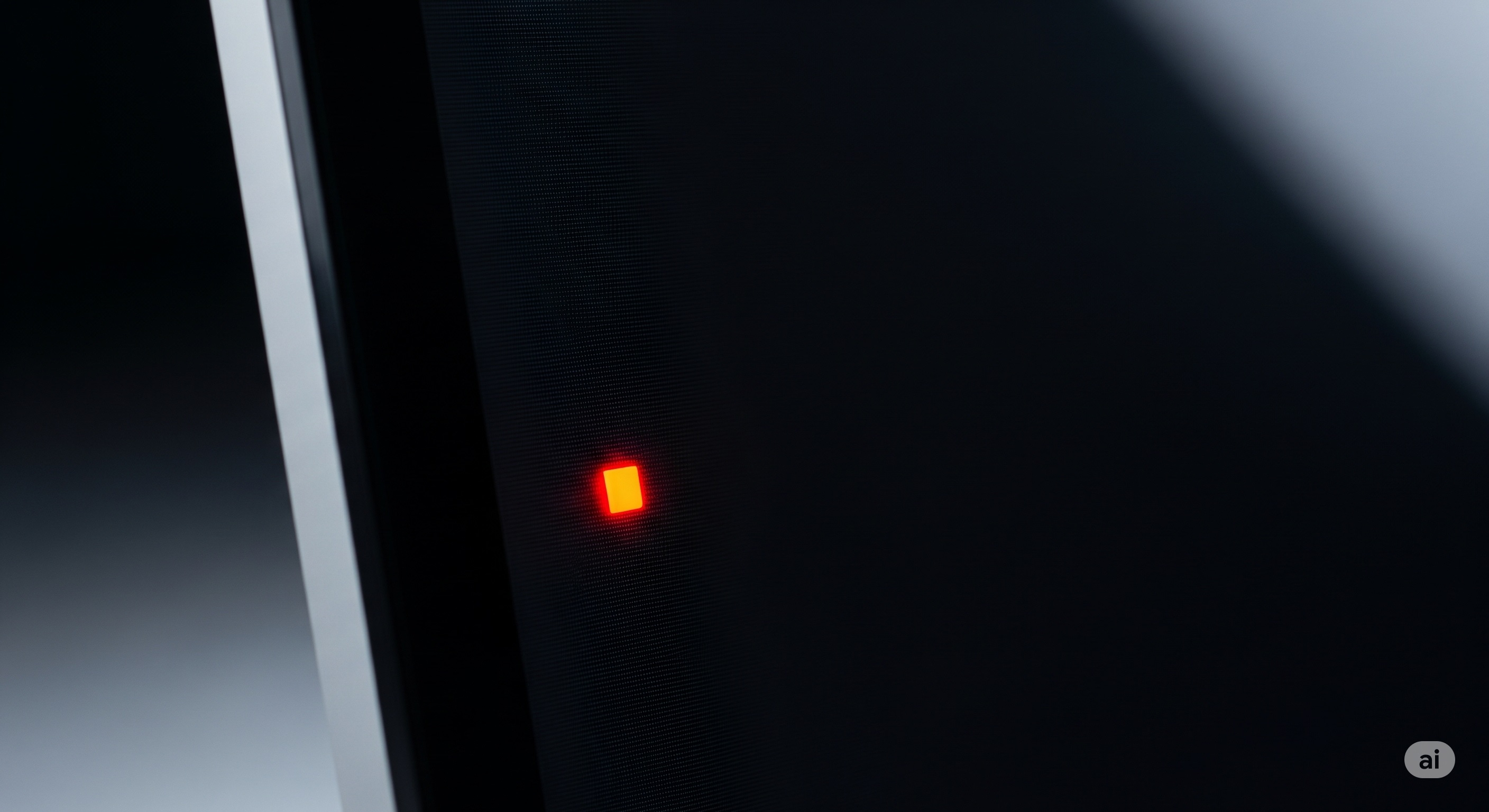You’ve just unboxed your brand-new, gleaming monitor. You peel off the protective film, plug it in, and fire it up. The vibrant colors and crisp resolution are breathtaking. But then, you see it—a tiny, infuriating dot that refuses to conform. A single, minuscule imperfection in a sea of millions of perfect pixels. Is it a dead pixel? A stuck pixel? And more importantly, are you stuck with it forever?
As a tech editor who has reviewed hundreds of displays over the past decade, I can tell you this is one of the most common and anxiety-inducing issues for new monitor owners. The good news is, understanding the difference between a dead pixel and a stuck pixel is the first step toward finding a solution. In this comprehensive guide, we'll dive deep into the world of pixel defects, explain exactly what they are, how to find them, and what you can (and can't) do about them.
First, What Exactly Is a Pixel?
Before we diagnose the problem, let's quickly understand the patient. A "pixel" (short for picture element) is the smallest controllable unit on a digital display. Every image you see on your screen—text, photos, videos, games—is composed of a massive grid of these tiny dots.
But it gets a bit more granular. Each individual pixel is typically made up of three smaller components called "sub-pixels." These are:
- A red sub-pixel
- A green sub-pixel
- A blue sub-pixel
By varying the intensity of these three sub-pixels, a single pixel can produce millions of different colors. For a pixel to display pure white, all three sub-pixels are turned on to their maximum brightness. To display black, all three are turned off. It's this intricate dance of electricity and light, happening millions of times across your screen, that creates a coherent image. A defect occurs when one or more of these sub-pixels, or the entire pixel itself, stops responding to instructions correctly.
The Dead Pixel: A Permanent Vacation
A dead pixel is the most infamous of screen defects. It's a pixel where all three sub-pixels (red, green, and blue) are permanently turned off. They are no longer receiving power, and therefore, cannot produce any light.
What Does a Dead Pixel Look Like?
A dead pixel will appear as a tiny, static black square on your screen. It's "dead" because it's completely unresponsive. No matter what color or image is displayed on the screen, that one tiny dot will remain stubbornly black. It's most noticeable against a bright, solid-colored background, especially a white one.
What Causes a Dead Pixel?
The primary cause of a dead pixel is a manufacturing defect, most often a malfunctioning transistor. The transistor's job is to supply power to the pixel's sub-components. If this transistor is broken in the "off" position or its connection is severed, the pixel gets no power and stays black. Physical damage to the screen, such as a sharp impact, can also cause dead pixels by severing the delicate internal connections.
Can You Fix a Dead Pixel?
Unfortunately, the short answer is no. A dead pixel is a hardware failure. The component is physically broken and cannot be revived through software. Think of it like a lightbulb that has burned out; you can't fix it by flipping the switch repeatedly. It needs to be replaced. In this case, "replacement" means replacing the entire monitor panel, which is why warranty policies are so crucial.
The Stuck Pixel: A Rebellious Teenager
A stuck pixel is a less severe, and sometimes curable, defect. Unlike a dead pixel that receives no power, a stuck pixel is receiving constant power. One or more of its sub-pixels are permanently turned on when they should be off.
What Does a Stuck Pixel Look Like?
A stuck pixel will appear as a static, colored dot on your screen. It will be a solid color—either red, green, blue, or a combination like cyan, magenta, or yellow. Because at least one sub-pixel is always on, it will never be black. It's most noticeable against a dark or black background, where its rogue color stands out.
What Causes a Stuck Pixel?
Similar to a dead pixel, a stuck pixel is often the result of a manufacturing imperfection in a transistor. However, in this case, the transistor is stuck in the "on" position, continuously feeding power to one or more sub-pixels. This means the pixel loses its ability to change color correctly and is "stuck" on a specific hue.
Can You Fix a Stuck Pixel?
Here’s where there's a glimmer of hope: sometimes, yes. Because a stuck pixel is a problem of constant power rather than no power, it can sometimes be "unstuck." There are a few popular methods, though none are guaranteed to work:
- Software Solutions: These involve using special tools or videos that flash a rapid sequence of colors on the screen. The idea is to bombard the stuck pixel with a flurry of on-off commands, hoping to jolt the misbehaving transistor back into its normal cycle. Many websites and YouTube videos are dedicated to this purpose.
- The Pressure Method (Use with Extreme Caution!): This involves turning off the monitor, taking a soft, damp cloth (like a microfiber cloth for glasses), and applying gentle, targeted pressure to the area of the stuck pixel. While applying pressure, you turn the monitor back on. The idea is that the physical pressure can help reseat the liquid crystal or the transistor connection. Disclaimer: This method carries a significant risk of causing more damage, including creating more dead pixels or damaging the screen's surface. Proceed at your own risk.
Success rates vary wildly. Some stuck pixels will fix themselves after a few hours of use, some will respond to these methods, and others will remain stuck forever, effectively becoming a permanent cosmetic blemish.
Dead Pixel vs. Stuck Pixel: A Side-by-Side Comparison
To make it crystal clear, here's a simple table summarizing the key differences:
| Feature | Dead Pixel | Stuck Pixel |
|---|---|---|
| Appearance | A single black dot. | A single colored dot (red, green, blue, etc.). |
| Best Seen On | A white or bright background. | A black or dark background. |
| Cause | No power to the pixel (broken transistor). | Constant power to one or more sub-pixels. |
| Fixable? | No. It's a permanent hardware failure. | Sometimes. Can be fixed with software or pressure methods. |
How to Properly Test Your Monitor for Defects
You can't fix a problem you can't find. While you might spot a glaring defect on your desktop background, a thorough test is the only way to be sure. The best method is to display a series of full-screen, solid colors (black, white, red, green, and blue) and carefully inspect every inch of your display for inconsistencies.
While you could try creating these images yourself, a dedicated testing tool is far more effective. For a comprehensive and easy-to-use solution, we highly recommend using our own online tool. Our ultimate guide to dead pixel testing not only walks you through the process step-by-step but also provides the full-screen color cycles you need to spot both dead and stuck pixels with ease.
Warranty, Quality Control, and What to Expect
So, you've found a defect. What now? Your next step is to check the manufacturer's warranty. Pixel defect policies are notoriously specific and can be frustrating for consumers.
Most manufacturers follow a standard called ISO 13406-2, which defines different classes of monitor quality. Most consumer-grade monitors fall under Class II, which allows for a certain number of defects per million pixels before the monitor is considered "defective" and eligible for a warranty claim. This might mean you need 2-5 fully dead pixels, or 5-8 stuck sub-pixels, before you can get a replacement.
Premium or "professional" grade monitors often have a "Zero Bright Dot" or "Zero Dead Pixel" guarantee, meaning they will replace a panel even for a single defect. This superior quality control is often part of what you're paying for with a more expensive display. When you're looking at budget-friendly options, such as the best gaming monitors under $300, it's especially important to read the fine print on their pixel policy, as manufacturing tolerances might be looser.
Always perform a thorough pixel test as soon as you receive a new monitor, so you are well within the return period if you find an issue that doesn't meet the warranty criteria but is still unacceptable to you.
Beyond Pixels: A Note on Overall Screen Quality
While dead or stuck pixels are jarring, they are just one aspect of overall display performance. A perfect panel with no pixel defects can still offer a poor experience if it has other issues like excessive backlight bleed, poor color accuracy, or a slow response time. When evaluating a monitor, it's important to consider the whole picture. For instance, the smoothness you perceive is heavily influenced by its refresh rate. Understanding the benefits of a higher refresh rate, even for non-gaming tasks, is crucial, a topic we explore in our guide to mastering fluid visuals and the UFO test.
Conclusion: Knowledge is Your Best Tool
The discovery of a screen blemish can be disheartening, but now you're armed with the knowledge to properly diagnose the issue. You can confidently tell the difference between a permanent, unfixable dead pixel and a potentially correctable stuck pixel. You know how to test for them, what your chances of fixing them are, and how to approach the warranty process.
The key takeaways are:
- Dead pixels are black and permanent. They are a hardware failure.
- Stuck pixels are colored and sometimes fixable. They are a functional error.
- Test immediately. Use a dedicated tool to check your new monitor thoroughly as soon as it arrives.
- Read the warranty. Understand your manufacturer's pixel policy before you need it.
Ultimately, whether you can live with a minor imperfection is a personal choice. But by understanding the technical reality behind that tiny dot, you can make an informed decision instead of an emotional one. Happy viewing!